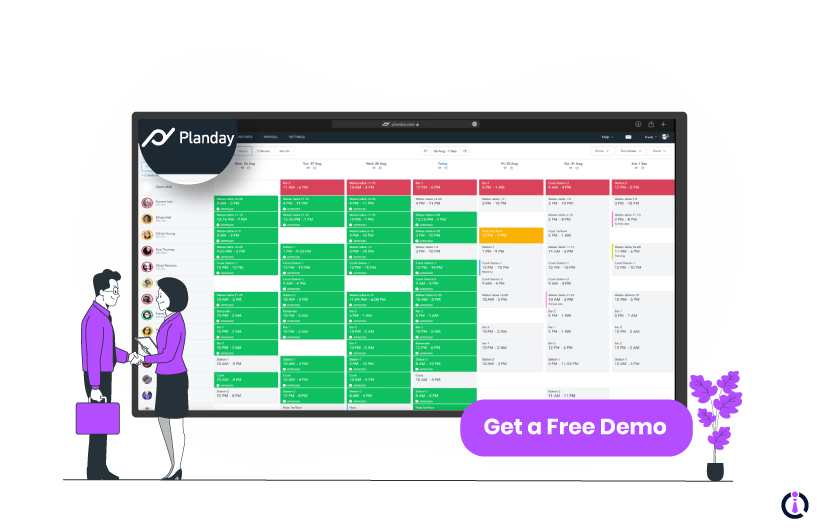
Planday is a workforce management platform that simplifies employee scheduling, team communication, and staff management. It streamlines staff scheduling by considering employee availability, time off, and shift swaps, ensuring a more efficient and organized workflow.
This guide will walk you through everything you need to know to make the most of Planday and keep your workday running smoothly.
Below are some steps for getting started with the Planday software :
To begin with Planday, download the app that matches your device, i. e. , ‘Planday Employee Scheduling’ for both iOS and Android platforms. Before logging in, ensure you have your company's Planday URL (usually provided by your manager), username (typically your email address), and password.
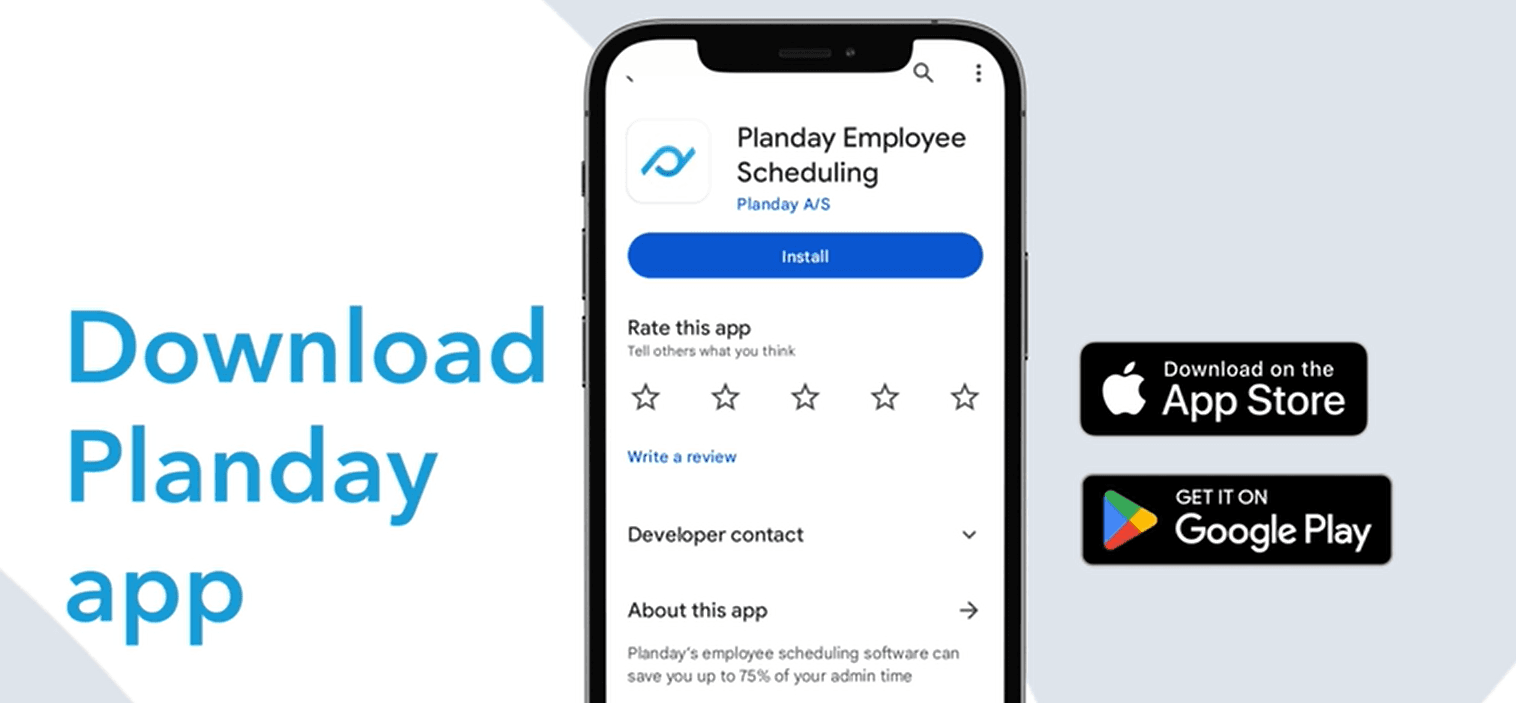
If you don’t know your Planday URL, follow these steps to log in:
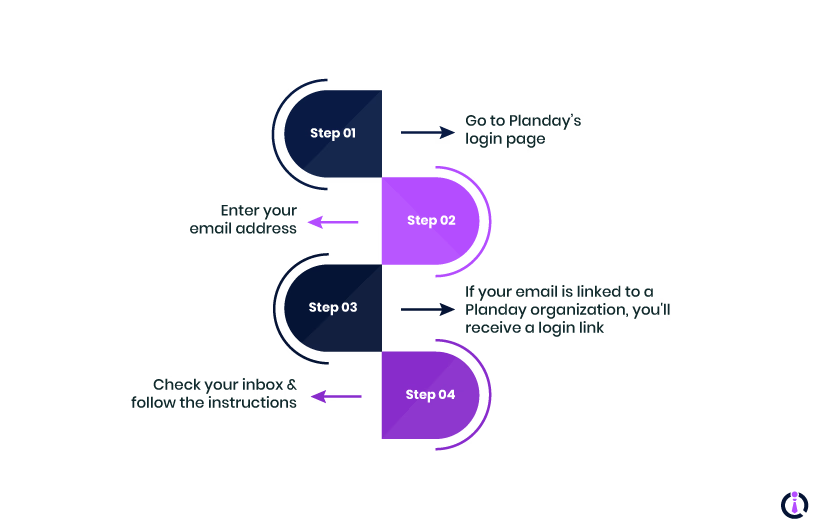
- Go to Planday’s login page
- Enter your email address
- If your email is linked to a Planday organization, you'll receive a login link
- Check your inbox and follow the instructions
Alternatively, if you know your company's Planday URL, select ‘Log in with URL’ on the app’s login screen, enter the URL, and log in with your credentials.
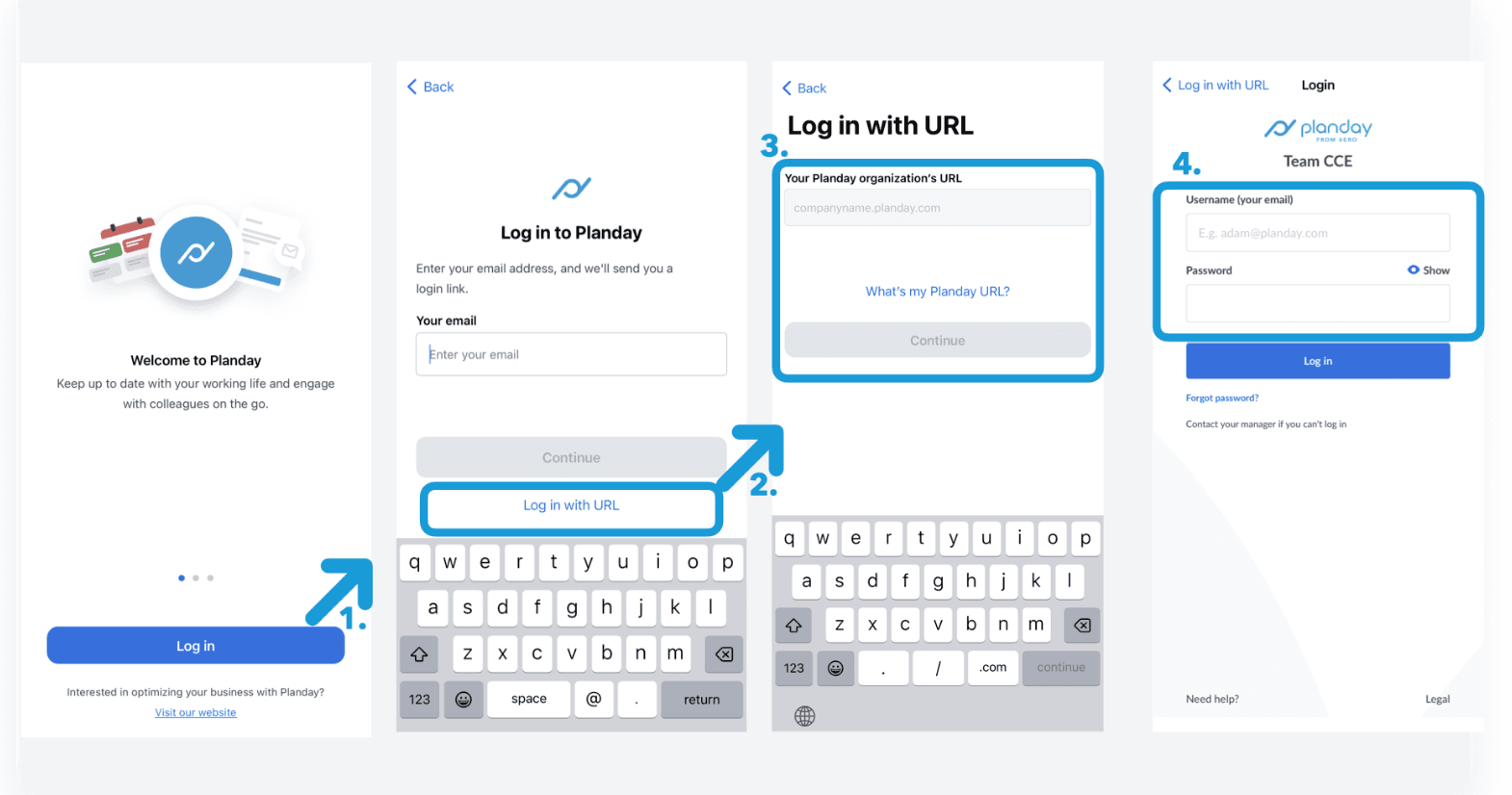
Once logged in, the overview screen acts as your central dashboard, giving you quick access to key features. These include:
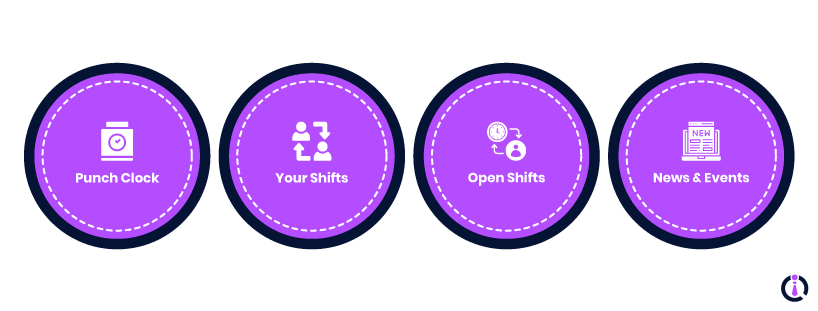
- Punch Clock: Clock in and out at the beginning and end of your shifts
- Your Shifts: View your upcoming assigned shifts
- Open Shifts: Browse and request unassigned shifts
- News And Events: Stay informed about company announcements and forthcoming events
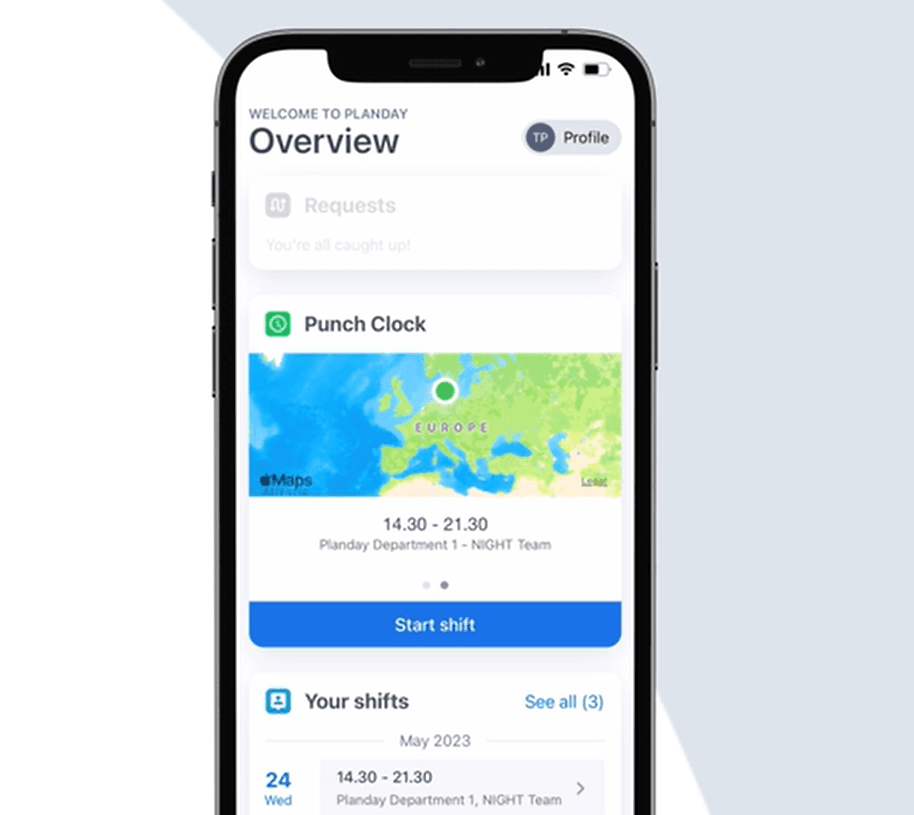
Users can further personalize their experience by setting up their profile. They can update their profile details, adjust language preferences, manage notification settings, and sync Planday shifts with an external calendar for seamless schedule management.
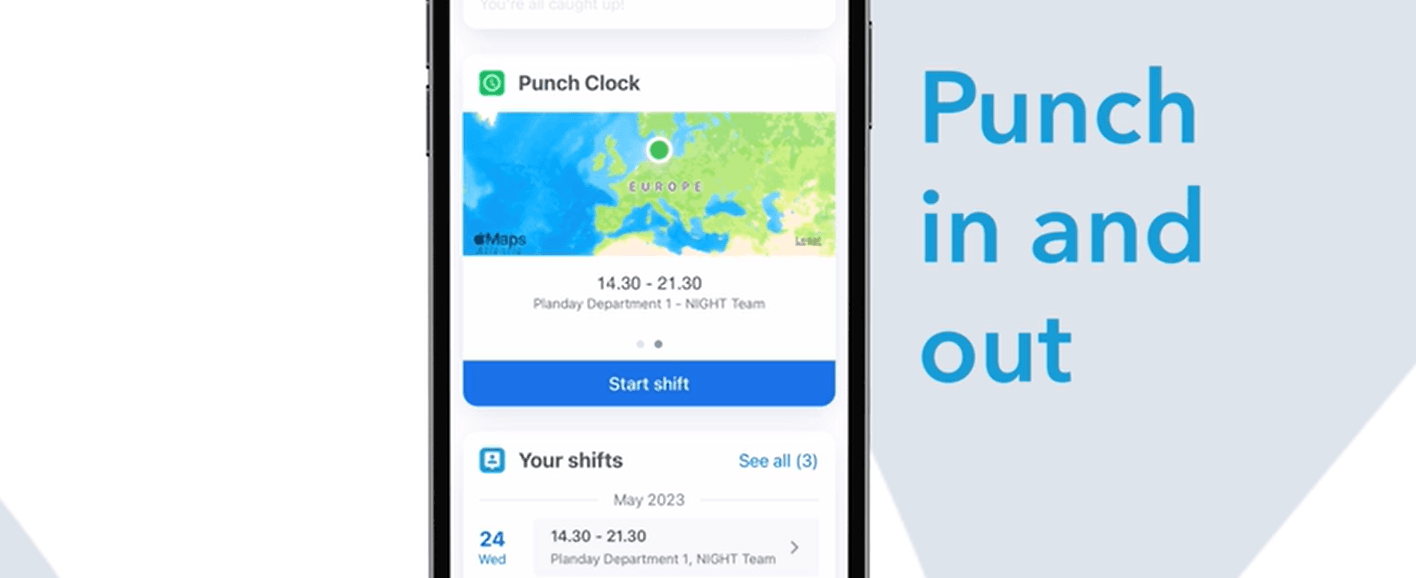
- Open the app, scroll down, and click on ‘Start Shift’ to clock in
- Once you clock in, the ‘Start Shift’ button will automatically change to ‘End Shift,’ allowing you to clock out when your shift ends
The ‘Your Shifts’ section offers a clear overview of your scheduled shifts:
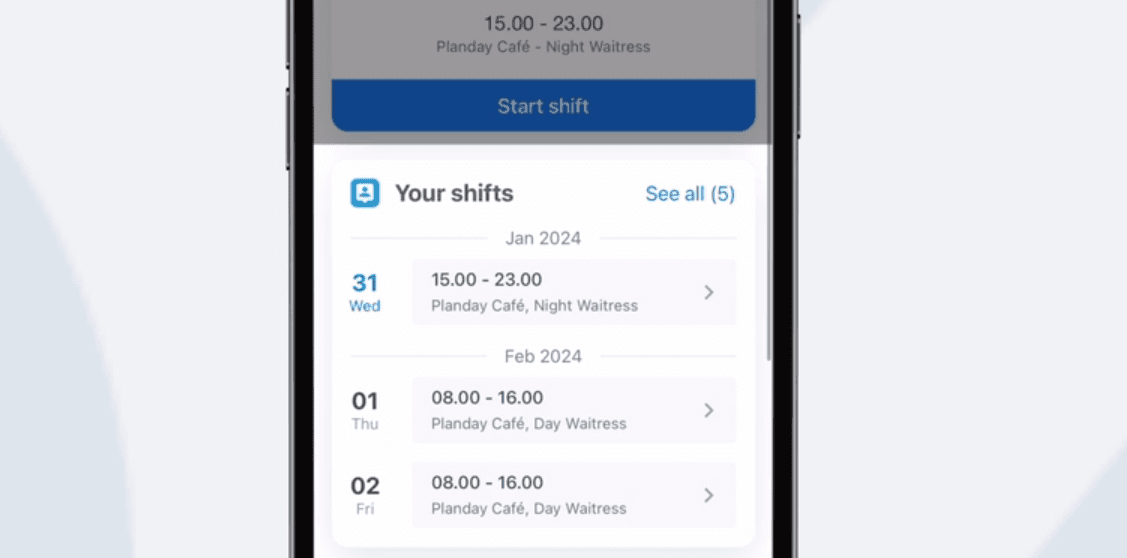
- Shift Details: Click on the shift to view important information, including time, location, assigned tasks, and colleagues on duty
- Shift Actions: Depending on your company’s settings, you may have options to swap, hand over, or sell your shift to a colleague
Open shifts are available shifts that employees can apply for:
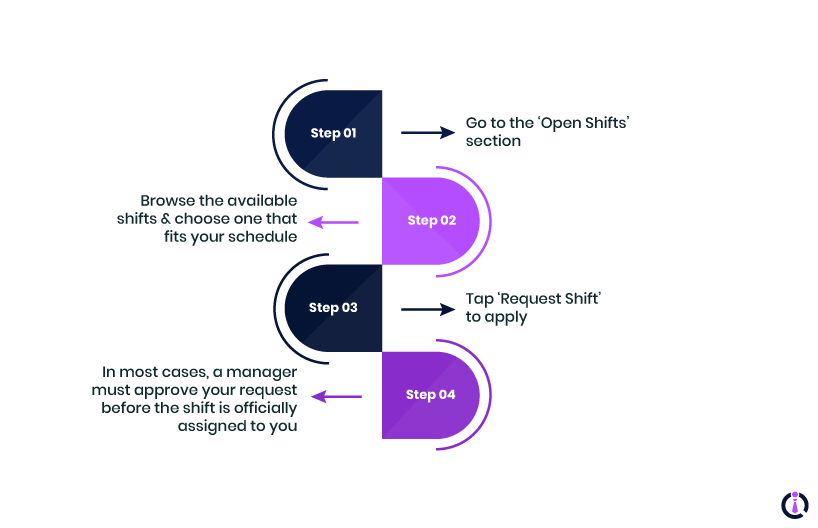
- Go to the ‘Open Shifts’ section
- Browse the available shifts and choose one that fits your schedule
- Tap ‘Request Shift’ to apply
- In most cases, a manager must approve your request before the shift is officially assigned to you
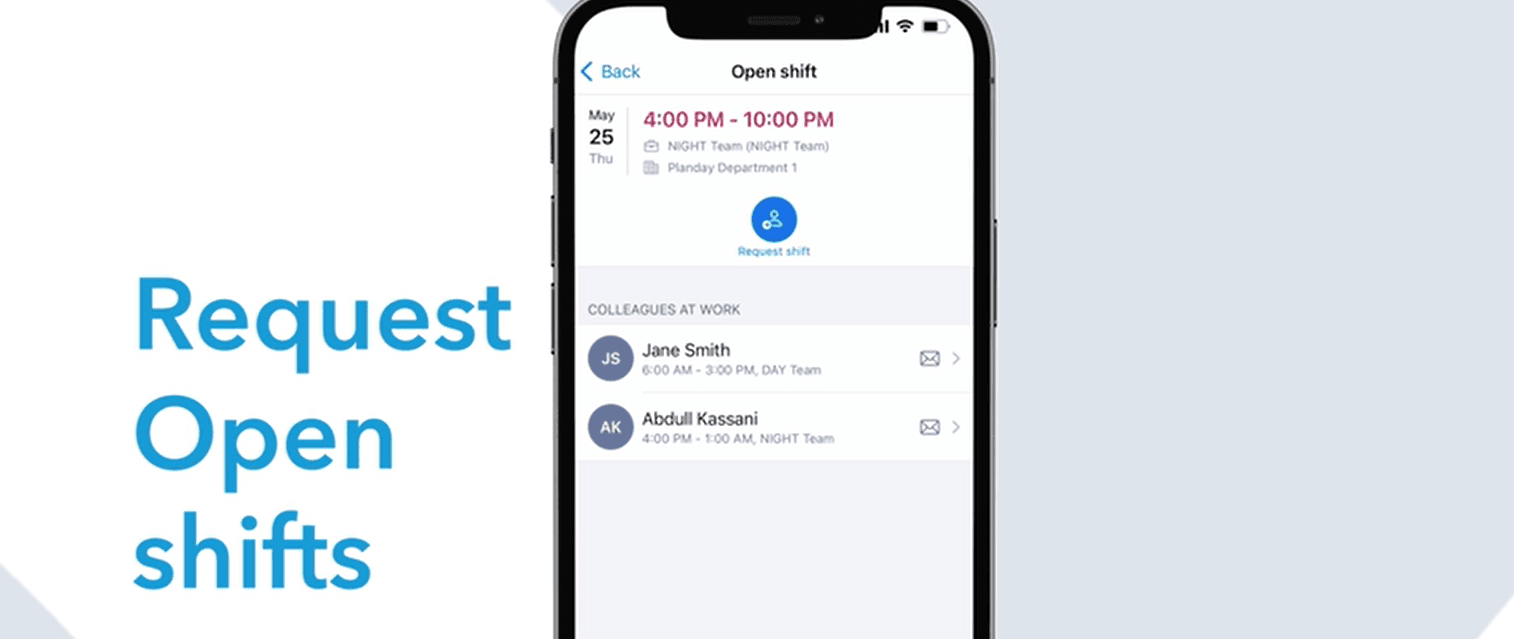
To check a summary of your scheduled and approved hours:
- Open the Planday app, scroll down, and click on ‘More’
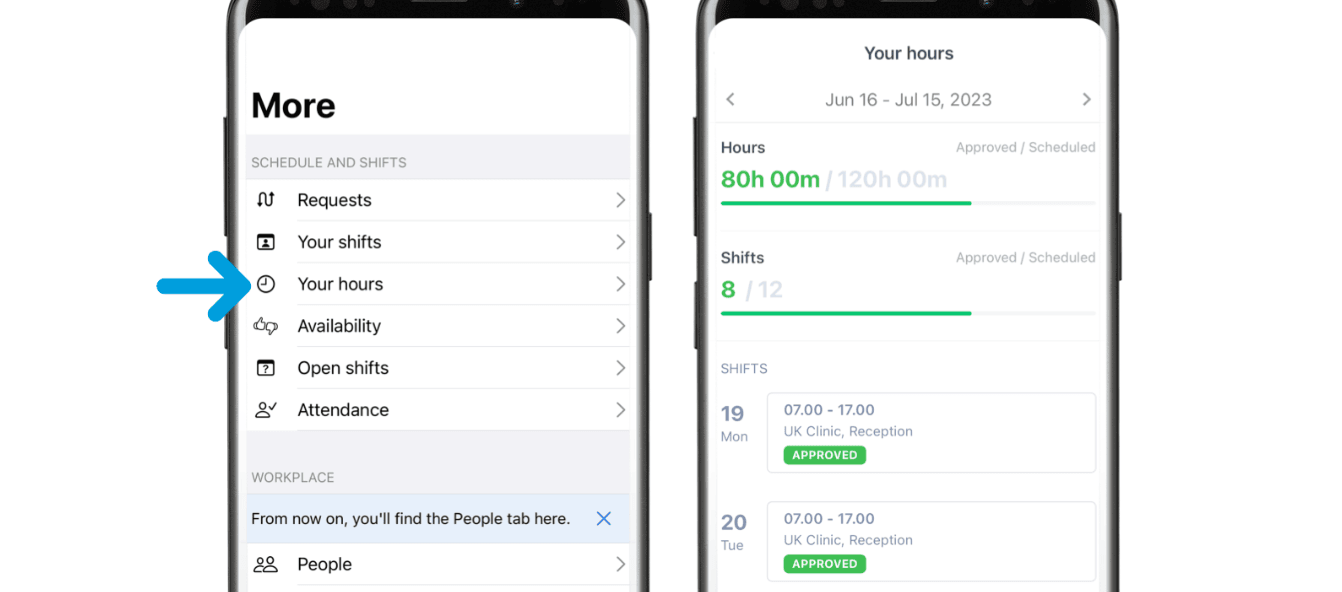
- Select ‘Your hours’
- Your total hours will be displayed per month, aligned with your company’s pay period
If your company allows it, you can set your availability to help managers assign shifts more effectively:
- Sign in with your credentials
- Select ‘More’ from the bottom right corner of the page
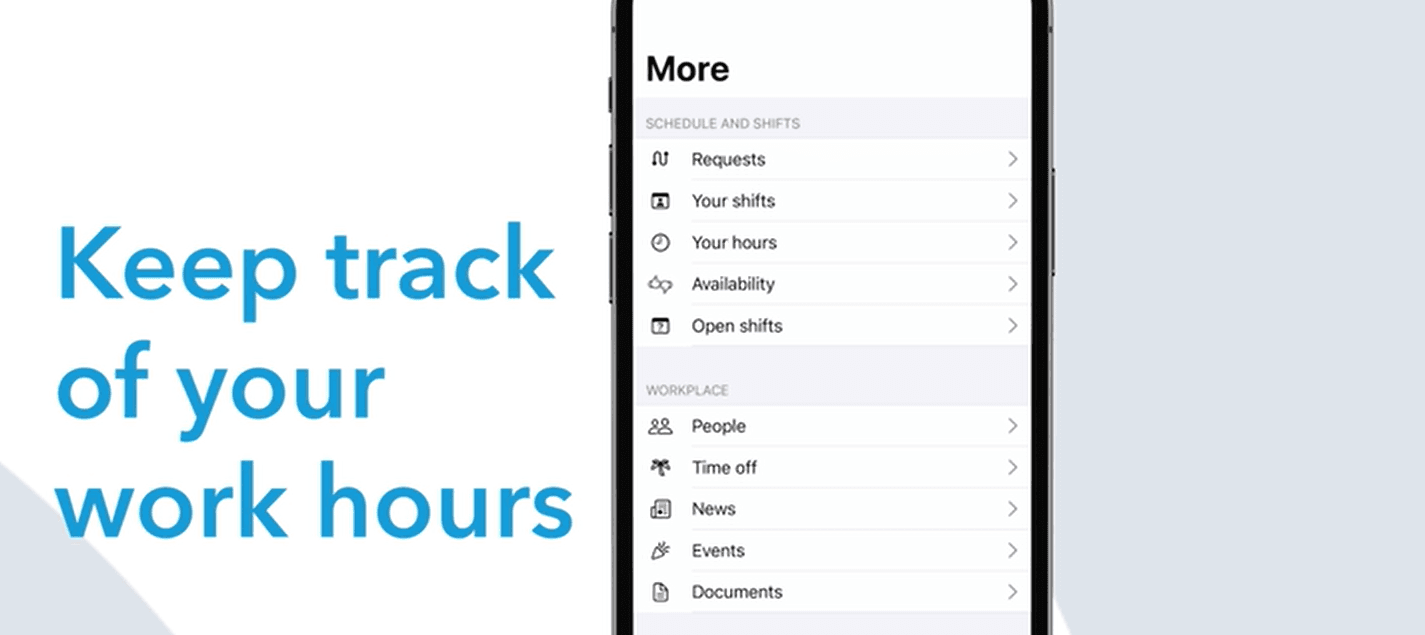
- Select the ‘Availability’ option
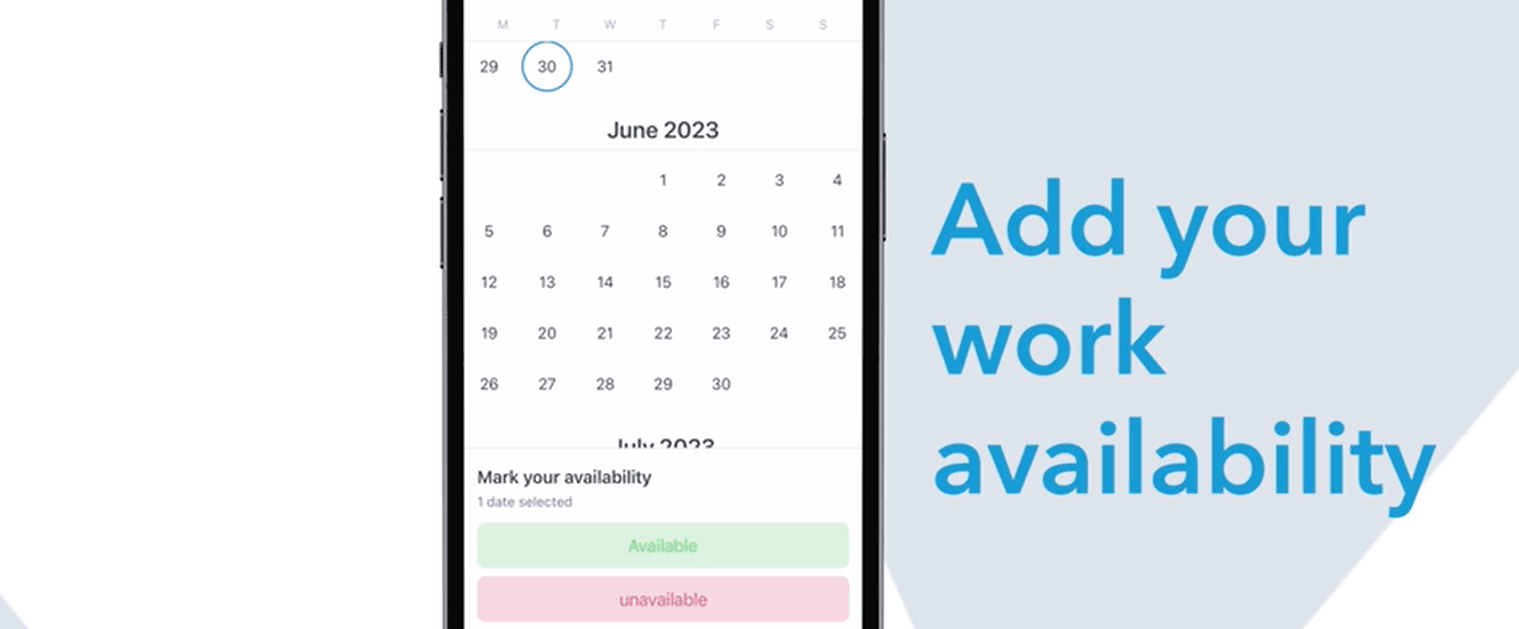
- Click on ‘Edit’ in the top right corner of the screen
- Mark when you’re available or unavailable and click on ‘Done’
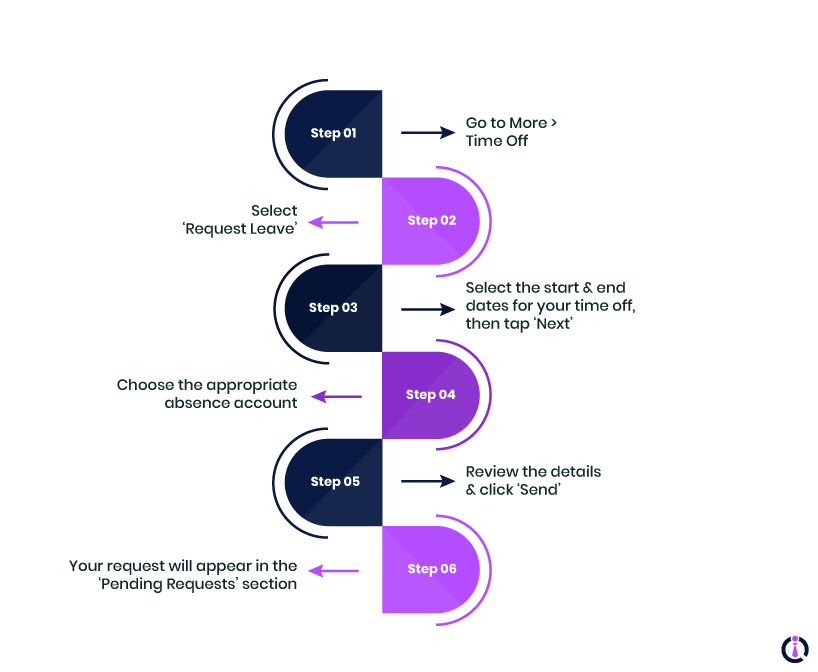
- Go to More > Time Off
- Select ‘Request Leave’
- Select the start and end dates for your time off, then tap ‘Next’
- Choose the appropriate absence account
- Review the details and click ‘Send’
- Your request will appear in the ‘Pending Requests’ section
Planday makes scheduling, shift management, and team communication simple and hassle-free. Whether you need to swap shifts, track your time, or pick up open shifts, this workforce management software helps you stay on top of your work schedule. Its easy-to-use features help businesses manage their employees' shifts, update them on company news, and collaborate with teams.
