isolved's direct deposit feature offers a seamless and efficient way for employees to receive their paychecks. Using this service, businesses can electronically deposit wages directly into employee's bank accounts, eliminating the need for paper checks.
This not only saves time for both employers and employees but also reduces administrative costs and the risk of lost or delayed checks. That said, an employee may have to change their direct deposit due to certain reasons, like change of bank. In such a case, it’s important to update the details on isolved HR to avoid any delays in deposit.
isolved enables users to change their direct deposit account both via the desktop and mobile applications. Read below to discover more about how to split direct deposit payments and submit an authorization form.
- Access the ‘isolved People Cloud’ site
- Log in to your isolved account with ‘Username’ and ‘Password’
- Now, hit the ‘Log in’ button to access the main dashboard
- From the dashboard, locate and click on the ‘Pay and Tax’ menu
- Choose the ‘Direct Deposit’ option from the navigation bar
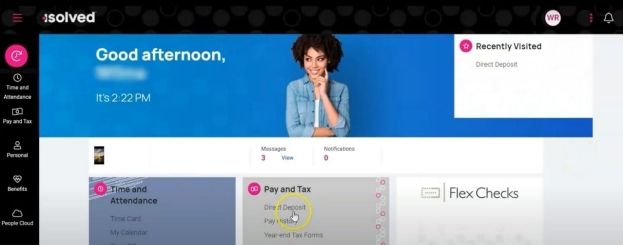
- Now, you will have your added accounts on the screen. Click on the three dots next to the account you want to change details for
- Click on the ‘Edit’ option and fill in the required information, including your account number and routing number and other necessary details
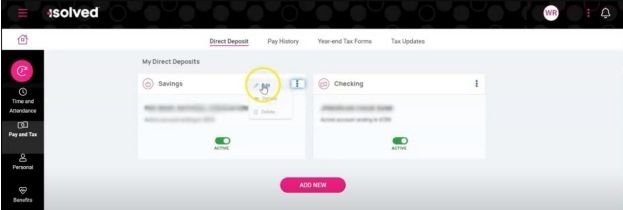
- Make sure to double-check all entries for accuracy and click the ‘Save’ button to finalize your update
Using isolved’s Mobile Application To Change Direct Deposit
- Open the isolved app on your mobile device and enter your credentials
- Tap the menu icon (three lines) in the upper-left corner of the app
- Under the ‘Pay and Tax’ heading, choose ‘Direct Deposit’ option
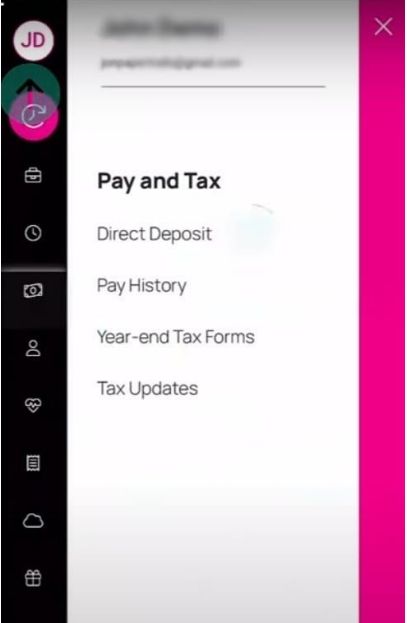
- Now, choose the account you want to edit and click on the ‘Edit’ button
- Then, enter your account and routing numbers and any required information. Once you have added and cross-checked all the details, press the ‘Save’ button
How To Split Direct Deposit Payments?
isolved allows users to split their direct deposit into multiple accounts. There are two ways to do it:
Split By Percentage
- First way is to choose ‘Percentage of Net Pay’ option
- Enter the percentage to deposit into the selected account (e.g., 15%)
- Set the frequency (e.g., ‘Every Time’ for full-time employees)
- Save the changes after you have made the necessary changes
Split By Flat Dollar Amount
- Another way is to select ‘Flat Dollar Amount’ option
- Enter the specific amount you want deposited (e.g., $2000)
- Set the frequency (e.g., ‘Every Time’)
- Save your changes
Submitting A Direct Deposit Authorization Form
Alternatively, you can complete a direct deposit authorization form and provide it to your employer. This form will require the following details:
- Employee name
- Employer name
- Bank name
- Account number
- Routing number
Splitting Payments Via The Form
You can also split payments by filling out specific columns on the form:
- Specific Dollar Amount: Specify the fixed amount for the account
- % Of Net Pay: Indicate the percentage of pay for the account
- Entire Net Pay: Check this for a full deposit into one account
- Remainder Of Net Pay: Direct leftover funds to this account
Pro Tip
If you have unused bank accounts in isolved, consider keeping them listed until you’re certain you won’t need them again. Adding accounts requires a verification process, which might take additional time.
