One of the most challenging aspects of managing a business is handling employee dismissals. You have to be sensitive and professional and adhere to legal requirements in order to make the process smooth for both the employee and the organization.
Known for its user-friendly HR and payroll solutions, Gusto HR simplifies complex tasks like onboarding, payroll management, and yes – employee terminations. With its intuitive interface and automated workflows, the platform ensures that dismissing an employee is as seamless as possible, minimizing errors and helping you stay compliant with labor laws.
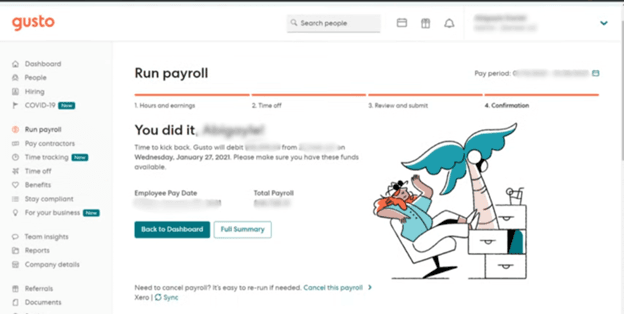
In this Gusto how to dismiss employee guide, we will take you through the step-by-step process. Whether it’s generating final paychecks, handling benefits, or ensuring proper documentation, you can easily navigate the process with confidence and care.
Follow this detailed guide to efficiently manage the dismissal through Gusto:
Step 1: Verify Your Permissions
First things first, you need admin permission to dismiss an employee in Gusto. If you don’t see the option to initiate a dismissal, contact the primary admin of the account. This ensures you’re authorized to make such changes and prevents accidental terminations.
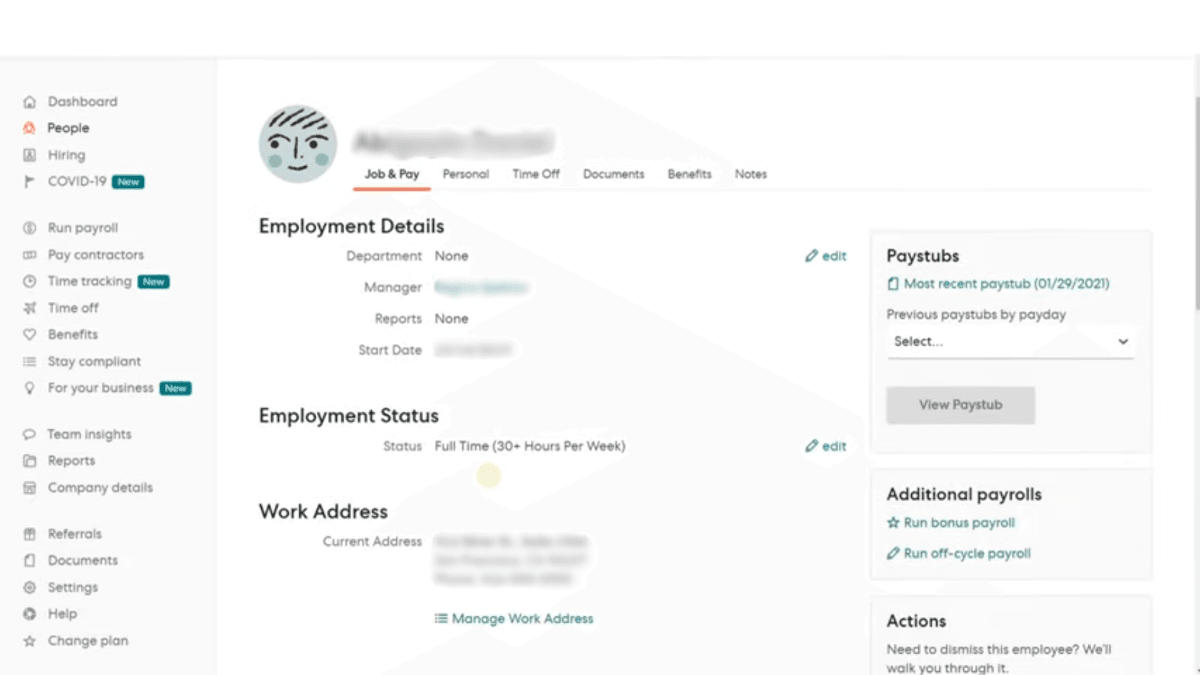
Step 2: Access The Dismissal Option
- Log into your Gusto account
- Go to the ‘People’ section and choose the ‘Team Members’ option
- Click on the employee’s name, which will be the green link (not the checkbox)
- Go to the ‘Work’ tab and choose the ‘Work’ section
- Under the start date, click on ‘Dismiss’
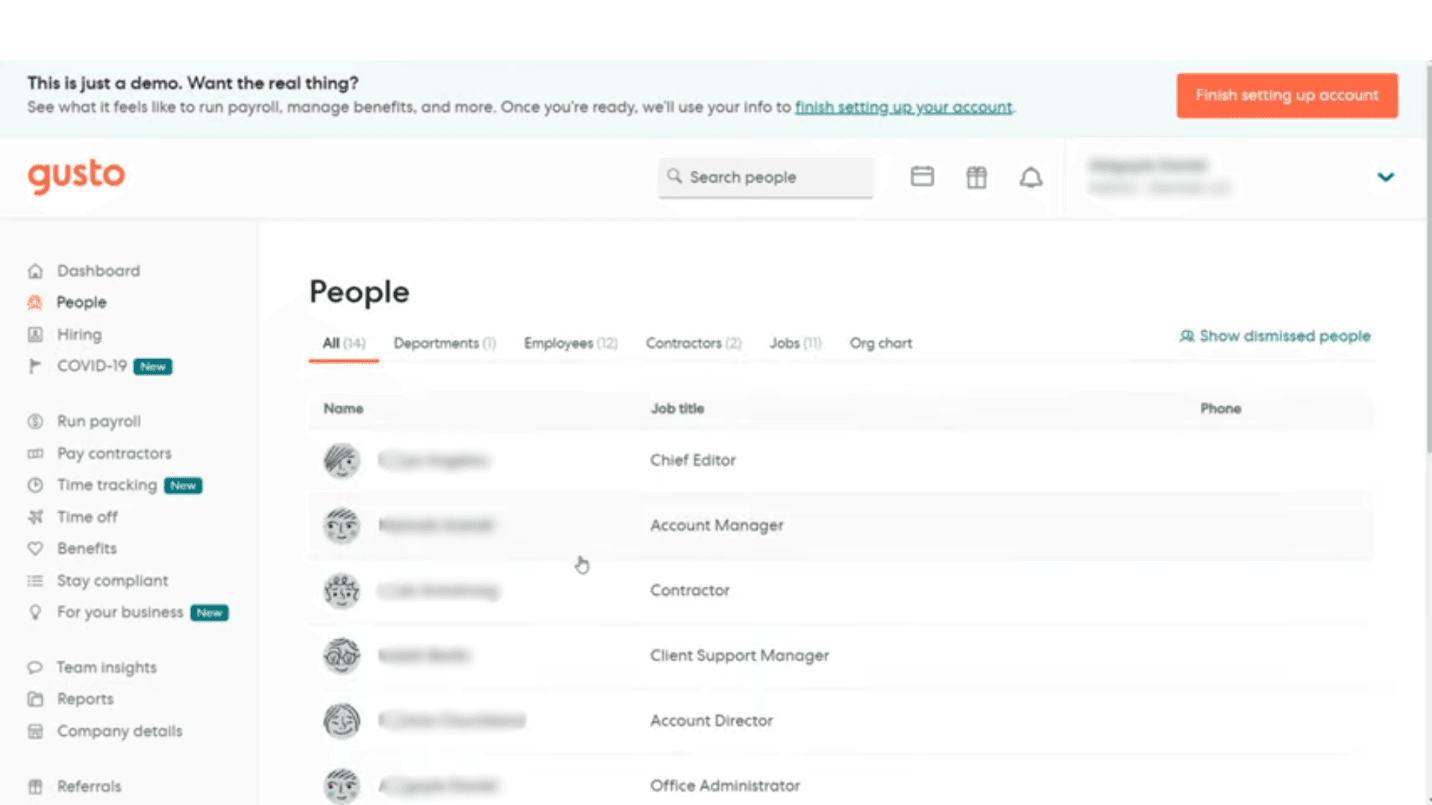
Step 3: Enter Dismissal Details
- Enter the employee’s final working day
- Mention the reason for Dismissal (optional). It is just to record the reason for future reference. You can rest assured that this information will remain private.
- Enter the employee’s personal email to ensure they can access their account for W-2 forms and paystubs
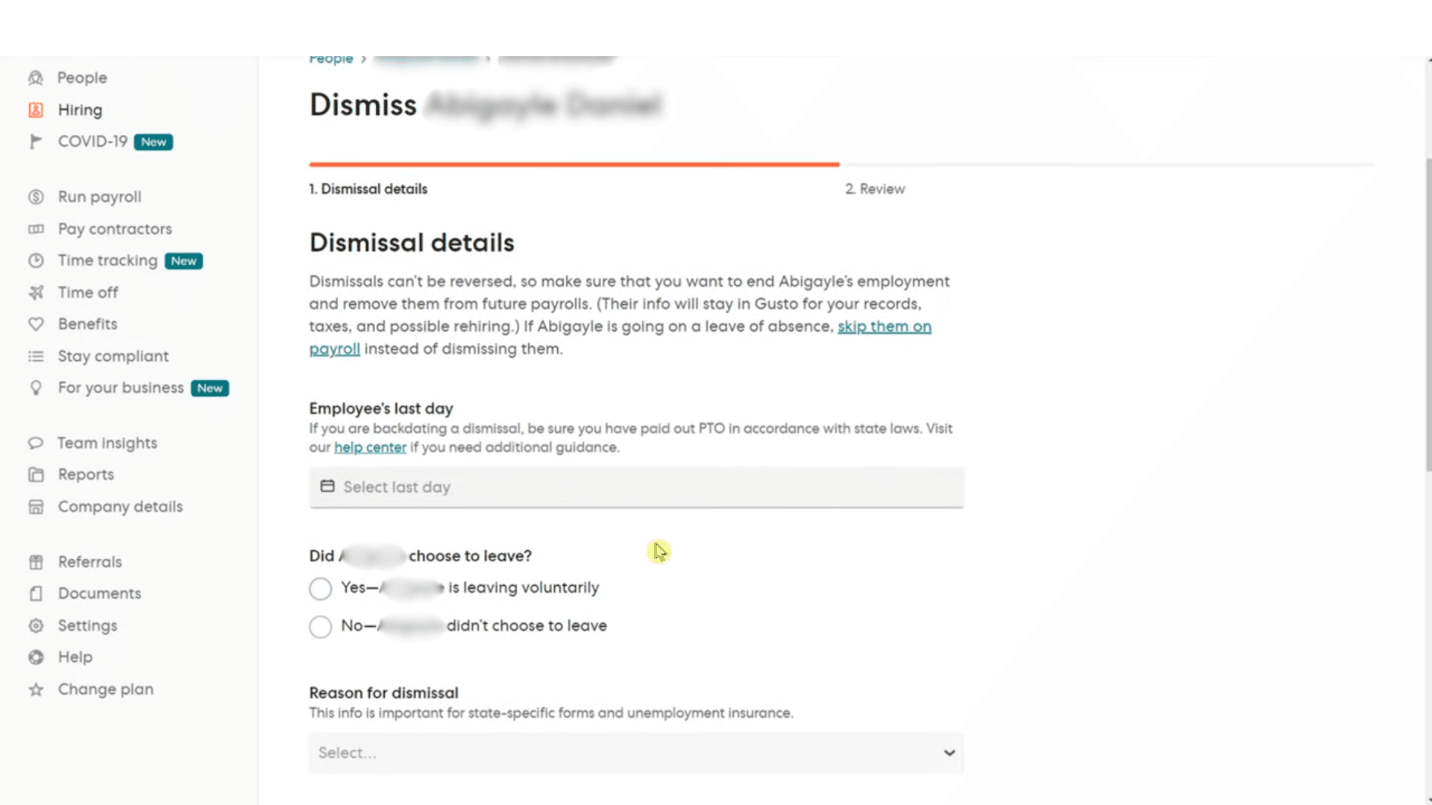
- Add any relevant dismissal notes that are visible only to admins
- Click ‘Save & Continue’ to review the dismissal timeline and expectations
- Once confirmed, click ‘Dismiss Employee’
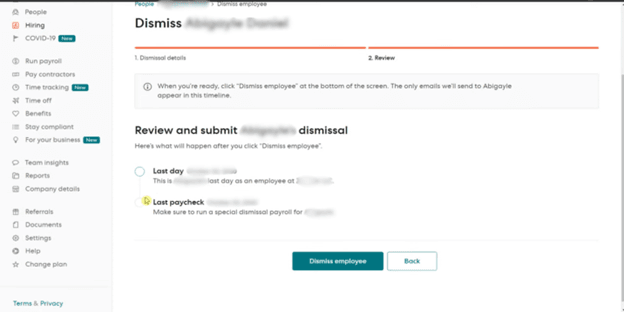
Step 4: Update Records And Offboarding
Gusto will retain all payroll information for tax purposes, including W-2 generation, at year-end after you have dismissed the employee.
- You can use the offboarding checklist to ensure all tasks, such as retrieving company property and deactivating system access, are completed.
Manage Payroll And Benefits
- You must ensure that the timing of the final paychecks is in accordance with the state laws. Some states require immediate payment upon dismissal, while others allow payment on the next scheduled payday
- The next thing you must focus on is the payment method. By default, dismissal payrolls use check payments. If you wish to pay via direct deposit, go through your state’s regulations before updating the payment method
- Check state laws regarding the payout of unused paid time off (PTO). With the software, you can easily adjust time-off hours during dismissal payroll
Benefits
- Gusto automatically notifies health insurance carriers about the dismissal. Coverage usually ends at the end of the month but varies by policy
- The software will send a COBRA election notice three days after the dismissal, outlining continuation options
- Employees enrolled in life insurance will receive an email with options to continue or port their coverage
Handle Compliance And Notifications
- Many states mandate separation notices or service letters outlining employment details and reasons for separation. Check your state’s Department of Labor website for specific requirements
- The dismissal process, once completed, cannot be reversed or canceled. This is why you have to be careful and terminate only those employees whose contracts are being ended. In rare cases, dismissals can be backdated
Tips For Dismissing An Employee
- Employee Email: Ensure the employee’s personal email is linked to their Gusto account for continued access to paystubs and tax documents
- Time Tracking: Dismissed employees’ tracked hours are moved to an off-cycle pay period, accessible for review and approval
- Compliance: Failure to meet state-specific dismissal and payroll regulations can result in penalties. Always verify (and double-check) local requirements beforehand
Dismissing an employee is a sensitive process that requires careful planning and execution. With Gusto, how to dismiss employee becomes efficient, ensuring adherence to payroll and benefits regulations. Contact us if you wish to experience Gusto's functionalities firsthand.
