Effectively managing time off is essential for keeping operations smooth, ensuring that staffing levels are maintained, and avoiding scheduling conflicts. Furthermore, its integration with payroll ensures accurate wage distribution.
Gusto, a widely used payroll and HR platform, simplifies the process of handling time-off requests for both employees and employers through its intuitive web portal and mobile app.
Here’s a rundown on how to request time off on Gusto for both employees and admins:
For Employees
Requesting Time Off Via The Gusto Web Platform
Sign in to your Gusto account using your credentials to access your dashboard and follow the given steps to request time off using the web platform:
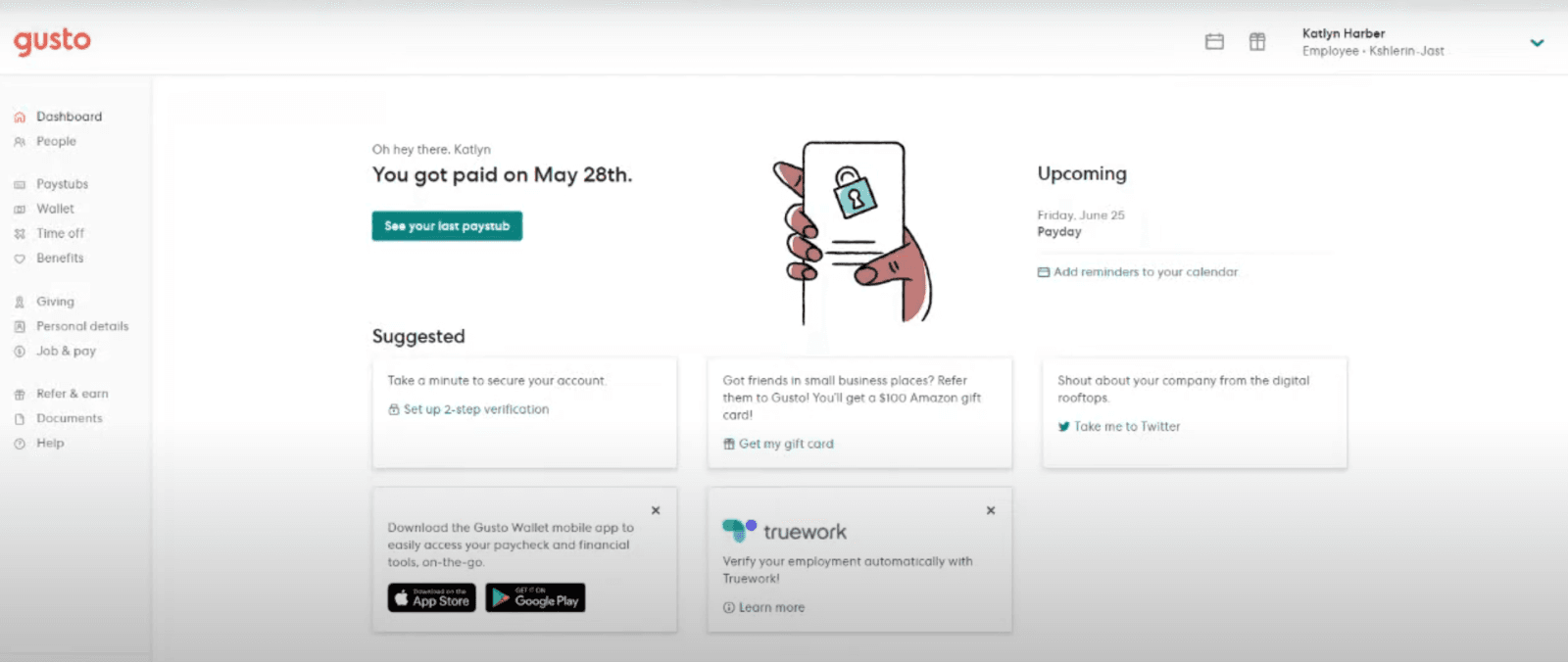
- On the left-hand side of your dashboard, click on the ‘Time Off’ tab
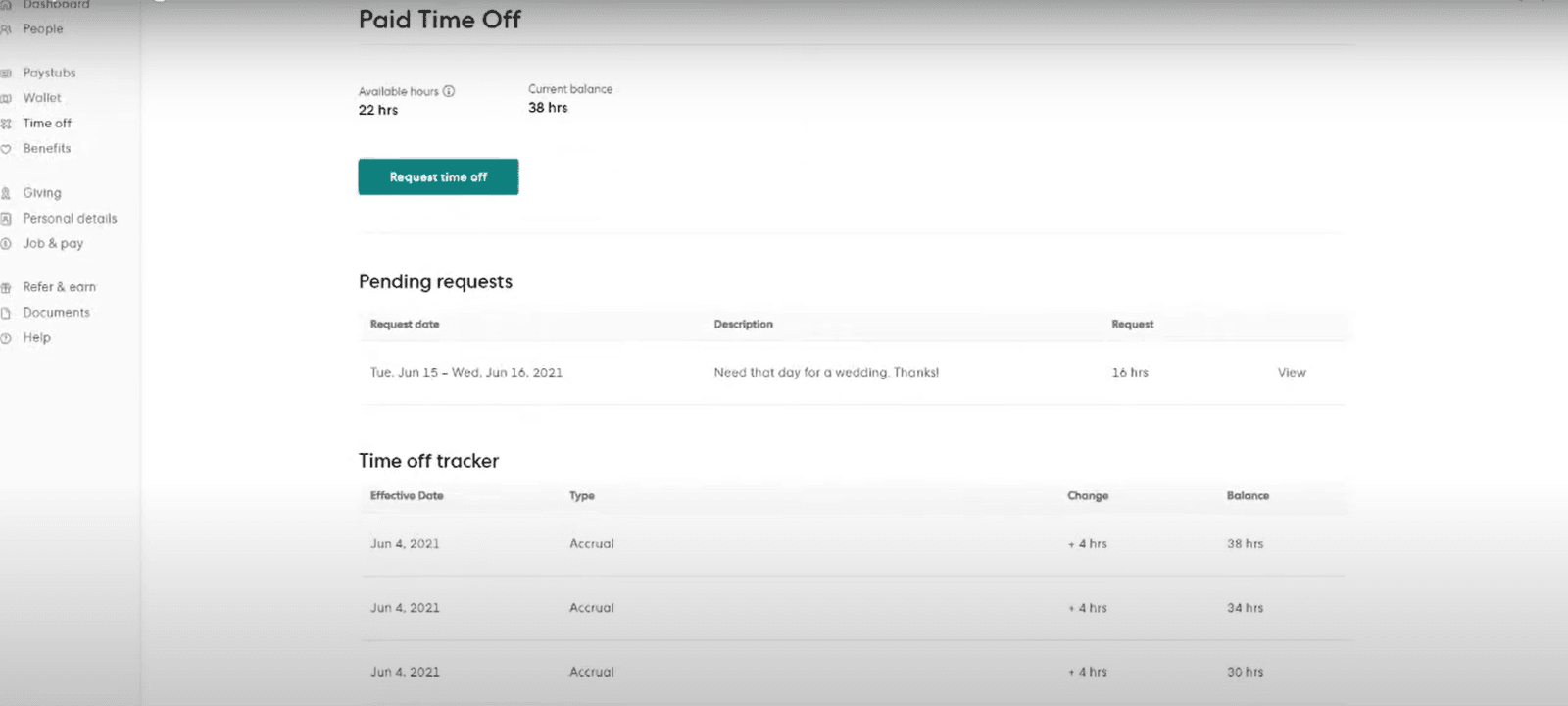
- If your company offers multiple time off policies (e.g., vacation, sick leave), choose the appropriate one for your request
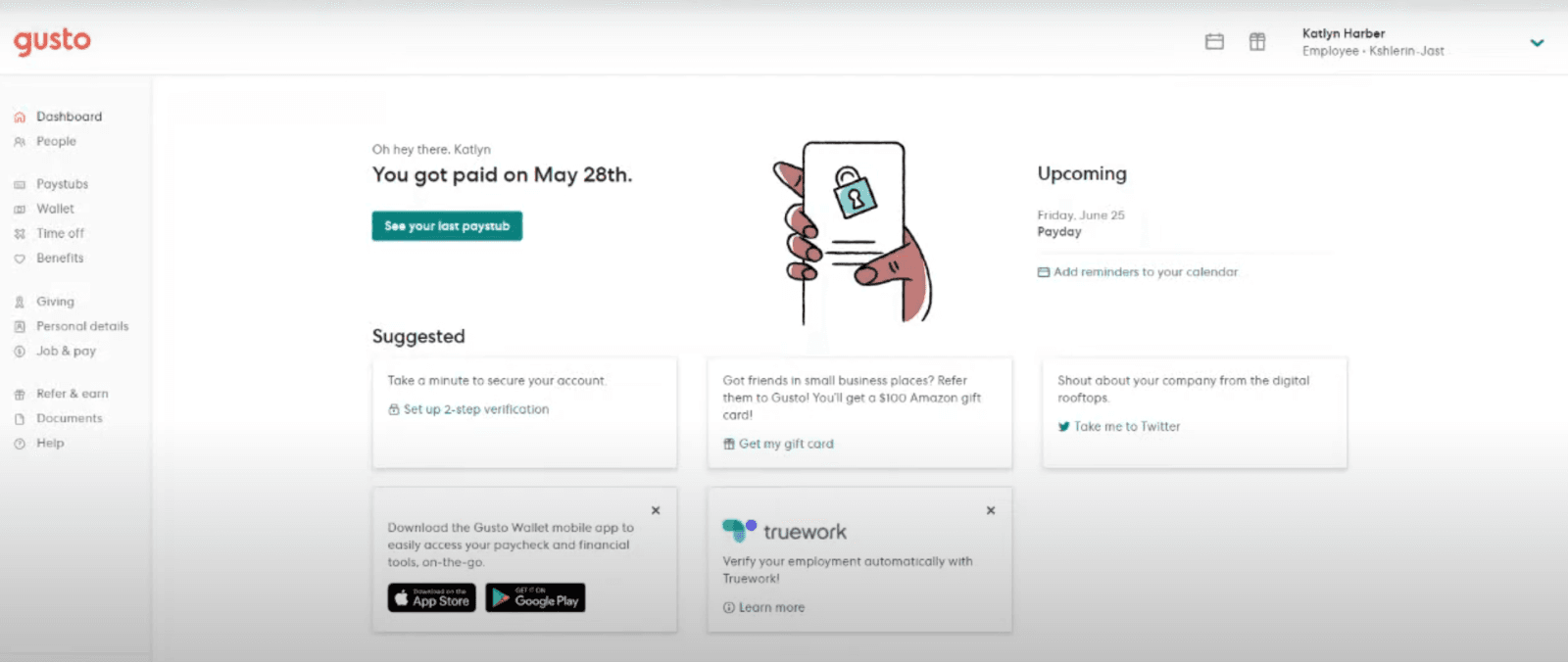
Initiate the request by clicking on ‘Request Time Off’ and select the day(s) you wish to take off
- Full Days: By default, 8 hours are specified for each business day. Adjust this number if necessary
- Partial Days: Modify the default 8-hour entry to reflect the actual hours you plan to take off
- Add Note (Optional): You may include a note to provide additional context for your employer
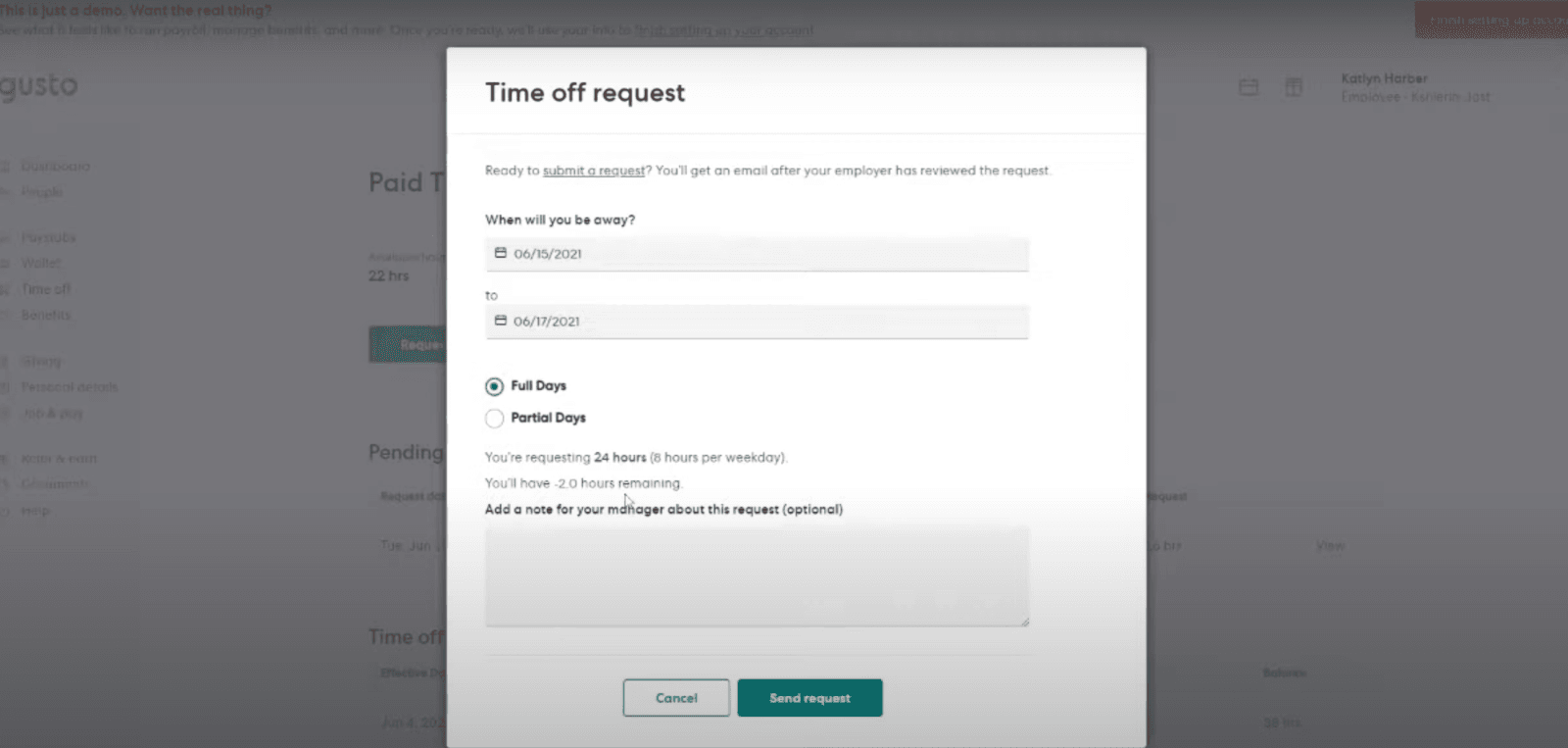
- Click ‘Send Request’ to finalize your time off request
Requesting Time Off Via The Gusto Wallet Mobile App
Launch the Gusto Wallet mobile app on your device and log in using your credentials and then follow the given steps:
- Tap on the 'Time/Work tab'. If this tab isn't visible, consult with your employer to confirm if this feature is available
- Select 'Request Time Off' to initiate your request
- Choose the relevant time off policy for your request and select the day(s) you want to take off
- Tap 'Submit Request' to complete the process
Your manager or payroll administrator will receive an email notification about your request. Once it's approved or declined, you will be notified via email, and your time off balance will be updated accordingly.
Editing Or Canceling A Time Off Request
Under certain circumstances, an employee may have to modify the time off request's details or cancel it. Gusto allows users to do it easily.
- Navigate to the dashboard and locate 'View Request' in the 'Time Off' feature
- Modify the details of the pending request or click 'Delete Request' to cancel it
Note: If any portion of your time off has already been processed through payroll, the option to delete the request may not be available. In such cases, contact your payroll administrator for assistance.
Viewing Your Time Off Balance And Requests
To monitor your time off balances and request history, navigate to the 'Time Off' tab and select the relevant policy to view detailed information, including:
- Available Hours: Time off hours you can still use
- Requested Hours: Total of pending and approved time off hours
- Earning Policy: The rate at which you accrue time off
- Maximum Hours: The annual cap on time off hours, if applicable
- Pending Requests: Time off requests awaiting approval
- Approved Requests: Time off requests that have been approved but have not yet been processed in payroll
- Declined Requests: Time off requests that have been denied
- Past Vacation/Sick Time: Approved time off that has been processed in payroll
How To Manage Time Off Requests
As an administrator using Gusto, managing time off requests is an essential part of ensuring smooth operations while maintaining employee satisfaction. The platform offers a straightforward way to handle employee time off requests, track balances, and ensure compliance with company policies.
Here's a guide to help you efficiently manage time off as an admin:
Reviewing And Approving Time Off Requests
- Access the 'Time Off' tab on the left-hand menu. There, you will find all the employees and their PTO records
- Select the employee whose request you want to review. Pending requests are displayed alongside their details, including the date(s) and policy used
- Approve the request if it aligns with company policies and schedules or decline it if the request conflicts with operational needs or violates policy. You can also provide feedback if necessary
Once you take action, the employee will receive an email notification about the status of their request.
Adjusting Time Off Policies
Apart from approving or declining requests, admins can also adjust time off policies using the Gusto platform. Here's the process of doing so:
- Navigate to the 'Time Off' settings in your dashboard
- Create or update policies for vacation, sick leave, or other time off types
- Define accrual rules, maximum limits, and carryover policies based on your company’s guidelines
- Assign relevant policies to individual employees or groups during onboarding or policy updates to ensure that requests align with the correct time off balances
Overall, Gusto's user-friendly interface simplifies managing time off requests for both employees and employers. Book a free Gusto demo to explore its time off request process and other features.
