JazzHR is a cloud-based Applicant Tracking System (ATS) that simplifies recruitment by automating key tasks, helping companies hire faster and smarter. The platform boasts integration with 15+ job posting sites, including LinkedIn Basic, Indeed, Glassdoor, and Google, empowering businesses to automate job posting on multiple sites.
By carefully following posting guidelines, organizations can expand their reach to a diverse pool of candidates at no additional costs. Today, we will show you how to use JazzHR to create a job post and job application for open positions in your company.
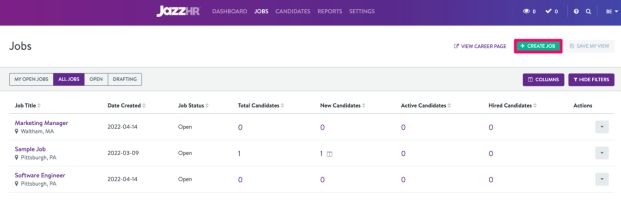
How To Create A Job Using JazzHR
To begin with the job posting, you will need to address three main sections:
- Create job
- Advanced options
- Exposure
We will guide you through each of these sections, step by step, to help you create a job post using JazzHR.
Create A Job
Once you have set up your JazzHR account, log into the portal using your credentials. Complete these steps to create a job:
- Go to the ‘Jobs’ tab on the dashboard and select ‘Create Job’, located in the upper right corner of your screen. This will open another window with ‘Post’, ‘Application’, ‘Workflow’, ‘Team’, ‘Refer’, and ‘Promote’
- Stay on ‘Post’ to create your job post
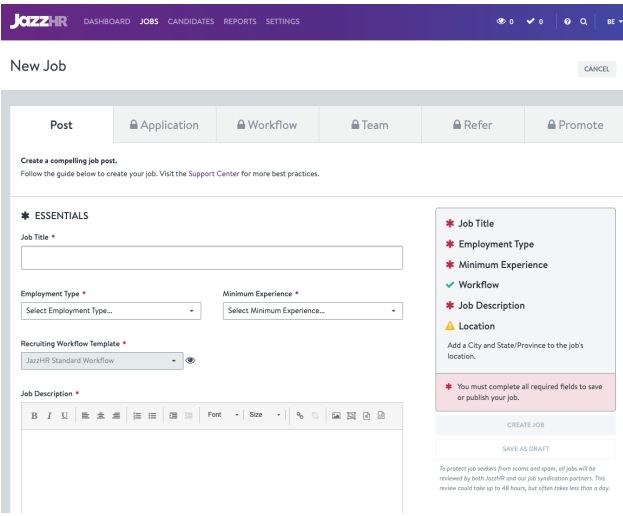
- Fill out all required fields related to your hiring needs, such as job title, employment type, minimum experience, recruiting workflow template, and Job description.
- Write a compelling job description using 50+ templates available in the ‘Job Description Library’ of JazzHR
- Select your preferred font and its size (the default is Sans-Serif font, size 13)
Once you have completed the required fields section, you will proceed to the optional field section. Here’s how you can do it.
See Advanced Options
At the bottom of the page, below the required fields section, you will find ‘Advanced Options’. It includes advanced job details and sensitive data, which you can optionally fill out before posting your job.
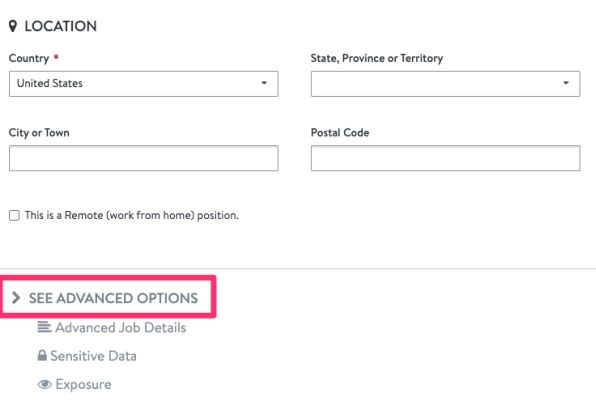
Here’s how to do it:
Start by clicking the ‘See Advanced Options’ toggle. This will open a window with fields, such as:
- Department Or Business Unit: Add the department or team names you are hiring for, e.g., product, sales, marketing, etc. This part is used to categorize your open positions into departments or units with respect to your company structure
- Internal Job Codes: Assign unique codes to the jobs you are posting. This facilitates efficient record-keeping by internally tracking and organizing your job posts
- Salary Range (Public): Add a salary range for Google Jobs, as the platform uses it as an SEO criterion to index search results for your jobs. Don’t worry; the range will not be displayed to the candidates
- Salary Range (Internal): This range will be shown to Admins, Hiring Managers, and Users with the sensitive data privilege turned on inside of your JazzHR account against a specific job post
- EEO Compliance Questions: Write Equal Employment Opportunity (EEO) questions to your job post
- Internal Notes: Add any details, notes, or any other information about the job in this free space
Once you have filled in all the required and optional fields, proceed to the ‘Exposure’ tab.
Set Priorities For Exposure
This section will enable you to manage where your job listing will appear once it is published. Get started by following these steps:
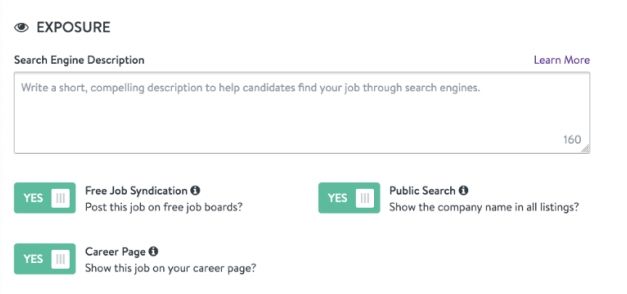
- Summarize your job description in the ‘Search Engine Description’ field. This is what candidates will see and get attracted to in search results for your job
- Find the ‘3 Toggles/Buttons’ section and use it to change visibility control for each platform where your job posting is visible. Remember: Yes = Visible, No = Not visible
- Decide if you want to use the ‘Free Job Syndication’ feature to post your job to free job boards
- Select if you want your job post to be visible on your company’s ‘Career Page’
- Click ‘Update Job’ once you have set your preferred settings
By completing these simple steps, you can create job posts for your open positions within the company. The next step is to create a job application using JazzHR. Let’s move towards it.
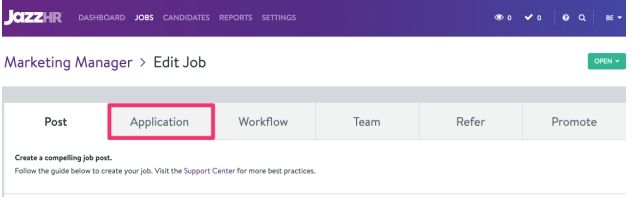
Setting Up A Job Application Using JazzHR
JazzHR enables its users to build customized job applications for candidates applying to positions listed by businesses. The platform features built-in candidate profile questions with custom questionnaires that can be tailored to meet the specific requirements of each job posting.
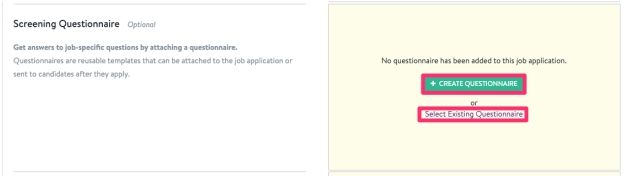
These applications seamlessly integrate with the information from the Post tab, creating professional and complete job postings for candidates. Here’s how you can make a job application to complement your job posting:
- Go to the ‘Application’ tab to begin creating the job application
- Select questions from ‘Candidate Profile Questions’ like name, residence, resume, availability, education, etc. to add them to your application
- Create custom questions tailored to your hiring needs, including general inquiries, job-specific scenarios, and even 'knockout' questions to efficiently filter unqualified candidates
The instructions outlined in this guide will help you create impactful job posts and tailored applications for your company's open positions. You can use them to effectively attract, engage, and screen candidates to strengthen your hiring process.
